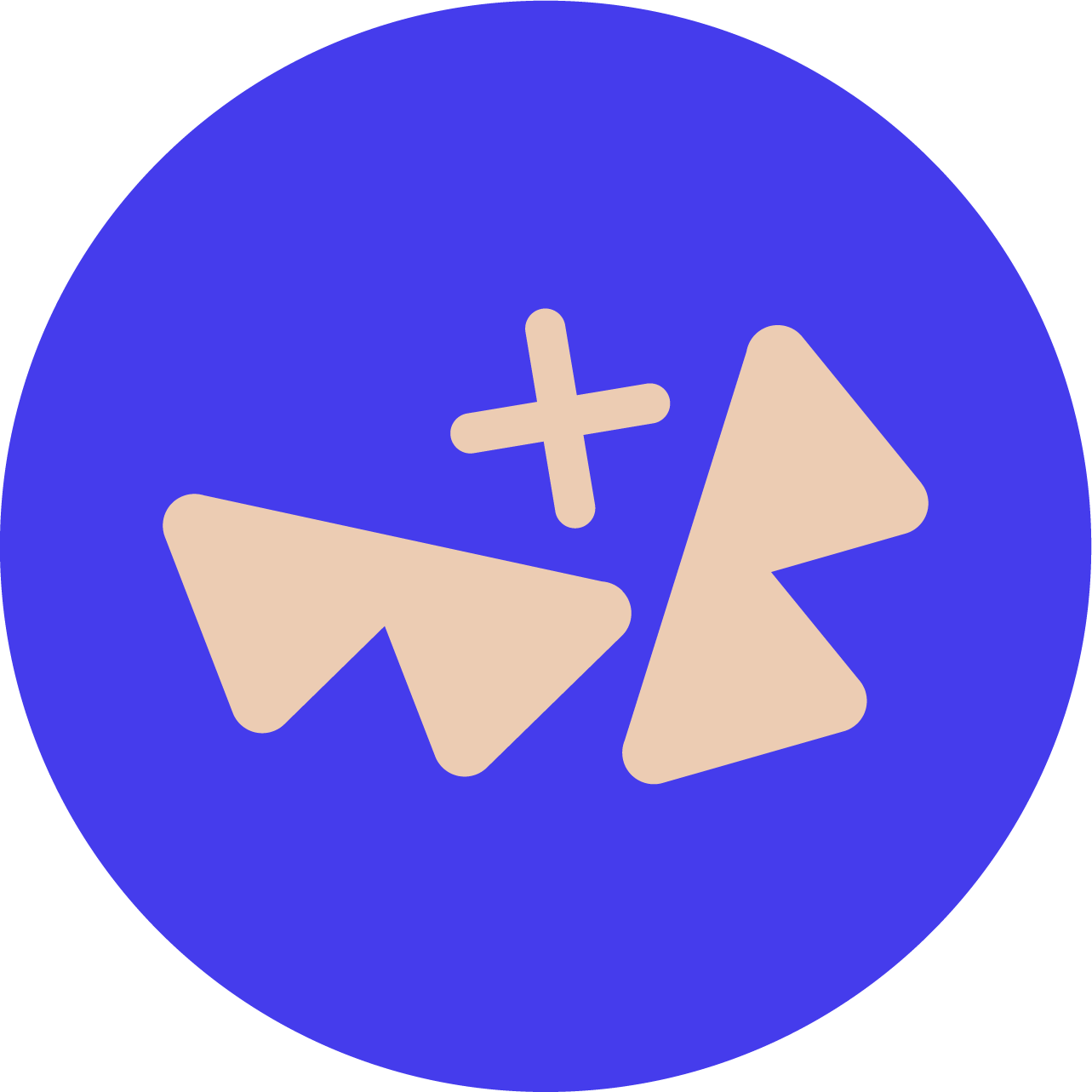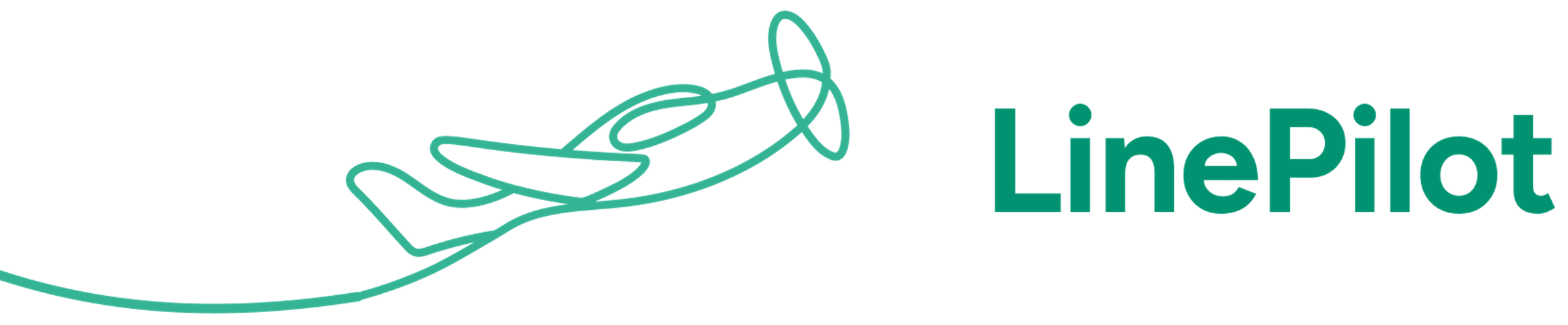Overview - How contacts work
Invoice Stack doesn't automatically sync all your contacts between HubSpot and your accounting platform. It's possible to use a separate app to do this, but we don't recommend it as HubSpot has Contacts and Companies - whilst your accounting platform just has Contacts - and this can cause data to get mismatched between the two systems. This is why Invoice Stack uses a matching process to link contacts up with your accounting platform.
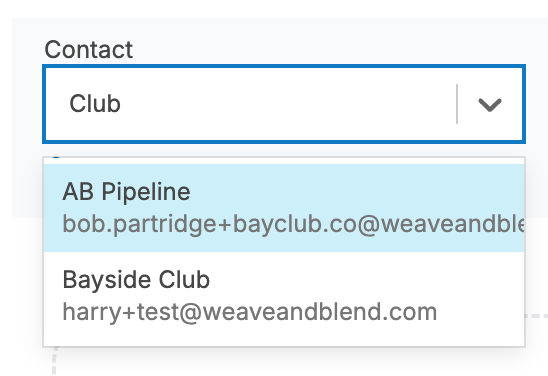
If you're creating invoices with the Invoice Stack button on the deal - we'll first search your accounting platform for the contact. If there's no match then you can create the contact right from the same window, or search if you know the contact exists but under a different name. We will pre-fill all the data from your HubSpot record so you don't need to type it again.
If you're creating invoices from a workflow - you can choose how this search happens, and choose to create a contact if they don't exist already.
If you change the data in HubSpot - this won't automatically update your accounting platform - but you can edit from the Invoice Stack window.
Choosing between B2B and B2C
When you set up Invoice Stack you'll see the preferences section - which will ask if you're billing Individuals (B2C) or Companies (B2B).
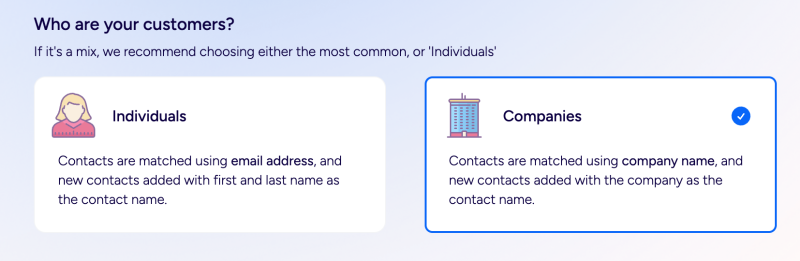
If you're billing Individuals - we'll use the email address on the contact associated with the deal, to do the search in your accounting platform.
If you're billing Companies - we'll use the Company name of the associated company on the deal.
Mapping Data between HubSpot and Invoice Stack
By default - we will map using the following standard properties in HubSpot. Not all properties are mapped, because HubSpot doesn't always include default properties for every field. However, we can customise this for you with any contact, company or deal property, as well as using contact or company associations.
So - if you want to use a Deal property such as "Billing Email", or a Company property such as "Company Name for Billing" - we can do it - just read on to find out how.
| Accounting Platform Contact | HubSpot Property (B2B) | HubSpot Property (B2C) | Notes |
| Contact Name | Company > Company Name | Contact > First Name + Last Name | Used for Search in B2B |
| First Name | Contact > First Name | Contact > First Name | |
| Last Name | Contact > Last Name | Contact > Last Name | |
| Email Address | Contact > Email Address | Contact > Email Address | Used for Search in B2C |
| Phone | Contact > Phone | Contact > Phone | |
| Tax Number | Custom mapping only | ||
| Billing Address Line 1 | Company > Street Address | Contact > Street Address | |
| Billing Address Line 2 | Company > Street Address 2 | ||
| Billing Address City | Company > City | Contact > City | |
| Billing Address Region | Company > State/Region | Contact > State/Region | |
| Billing Address Postal Code | Company > Postal Code | Contact > Postal Code | |
| Billing Address Country | Company > Country/Region | Company > Country/Region | |
| Shipping Address Line 1 | Custom mapping only | ||
| Shipping Address Line 2 | Custom mapping only | ||
| Shipping Address City | Custom mapping only | ||
| Shipping Address Region | Custom mapping only | ||
| Shipping Address Postal Code | Custom mapping only | ||
| Shipping Address Country | Custom mapping only |
Contact or Company Associations
Sometimes you may have multiple contacts or companies on a deal - how do you choose between them? The answer is to use HubSpot's association labels.
We support using Deal -> Company or Deal -> Contact association labels. In the below example, you can see that Bob is flagged as the "Finance" contact, whilst the Partner is flagged as the "Billing" company. This means the contact and billing details used in the table above will use Bob and Partner, not Jane and Bayside Club.
If there is no contact or company with the configured association, we'll fall back to the Primary company and/or contact on the deal.
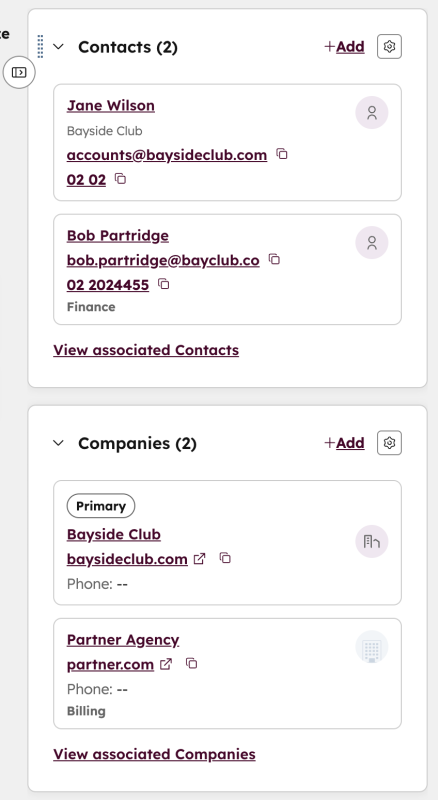
To get started: you need to set up and choose your own labels then just contact the support team, we'll need the name of the label and an example deal ID/link that we can use to make sure everything is correct.
How to set up Custom Mapping
To get set up on custom mapping - you just need to contact our support team with the details.
We'll need:
- The name of the HubSpot properties you want to map to
- Whether properties are Deal, Contact or Company properties
- Deal ID/link with example data filled out
Once you've got this just email us and we can get it set up for you. If you have any questions, feel free to reach out to us.