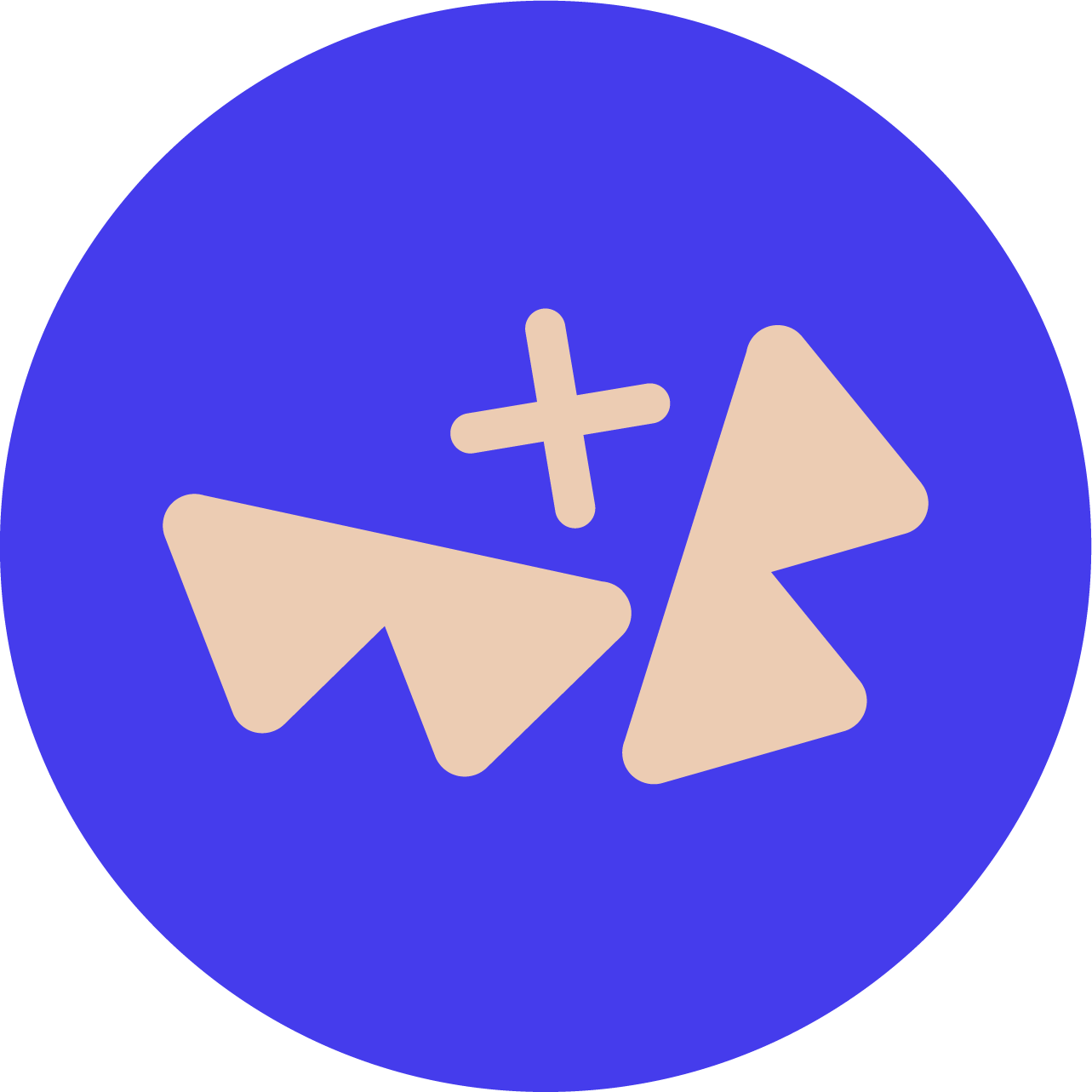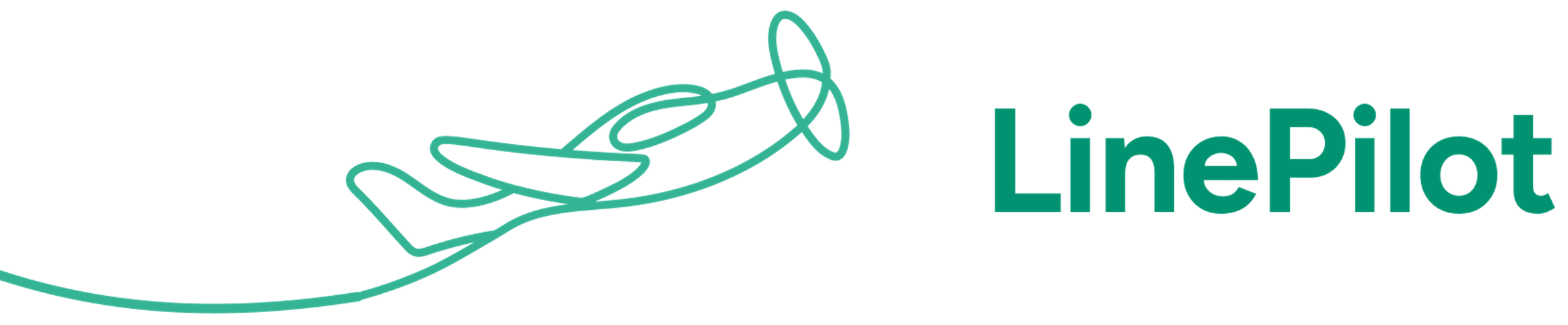Just click a button on the sidebar of your HubSpot deal, and the app opens up instantly, with the data you need pre-filled.
You can set up a new contact, set up your invoice dates and sync a draft invoice to your accounting platform with just a couple of clicks.
Invoice Stack is designed to let Sales teams stay in HubSpot, and Finance teams stay in their accounting platform. This means Sales teams don’t need a licence or access to your accounting platform to create invoices.
Create and Send
Invoices from HubSpot
Invoice Stack lets Sales teams create invoices without leaving HubSpot. Forget double-typing data and messy spreadsheets - creating invoices can be fast and easy.
Stay in HubSpot
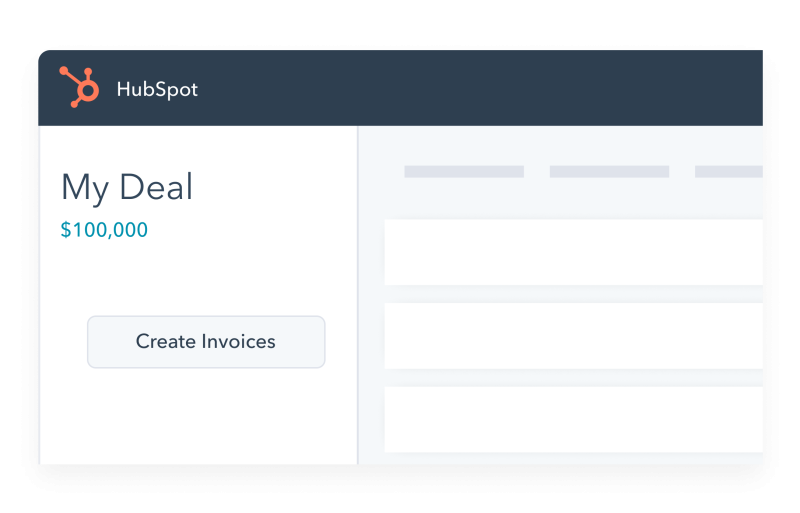
However you invoice, we’ve got you covered
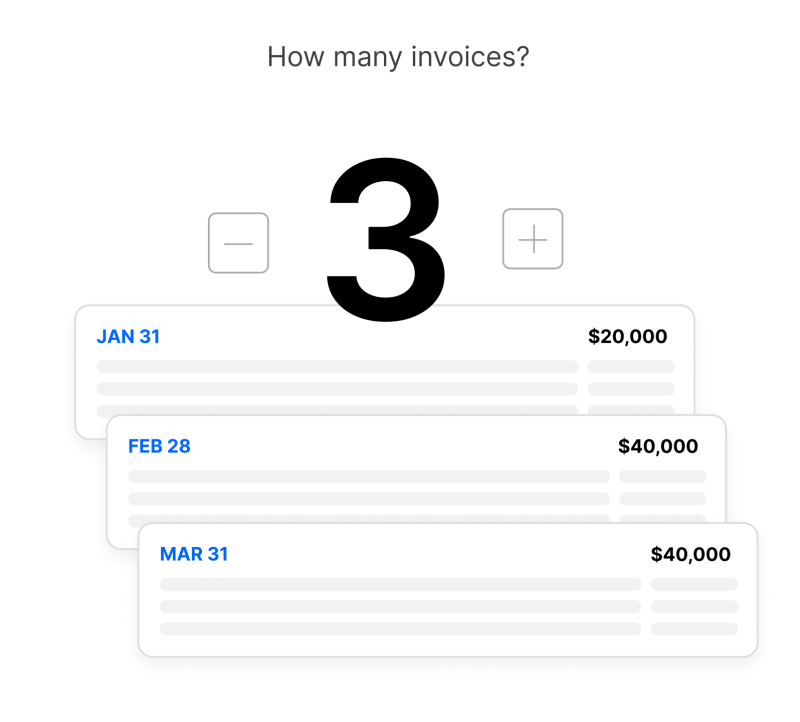
Invoice Stack works the way you do, whether you have just one invoice per deal, or 10 invoices. With easy to use tools like drag and drop line items, cloning and the ability to change line items, you can set your invoices up however you like.
Here are a few common scenarios Invoice Stack makes possible:
- Deposit payments
- Bill in multiple phases based on deliverables
- One-off payments then a monthly subscription
- Upsells and upgrades post purchase
No more copy + paste
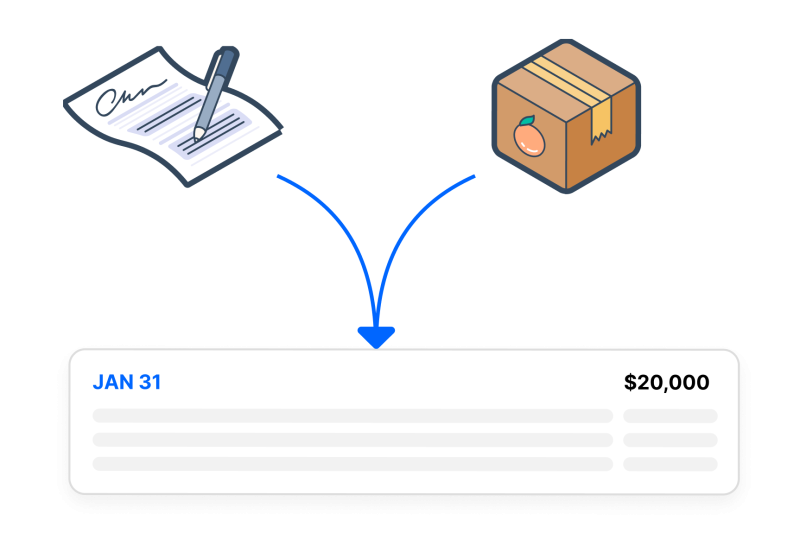
Remove the data entry and guesswork from creating your invoices. Fill your data automatically from HubSpot Quotes or Line Items. Match your line items to products from your accounting platform to fill out account and tax data, or set defaults for all fields.
The menu options you see in Invoice Stack are pulled live from your accounting platform, and we have deep support for Xero and QuickBooks Online such as custom fields, tracking codes and much more.
Frequently Asked Questions
Yes, you can send invoices to clients without ever leaving HubSpot.
Simply create the invoice, sync it to your accounting platform and you'll see a "Send" button appear. You'll be able to check the invoice first, and it'll get sent out using your existing template from Xero or QuickBooks Online.
If you don't want users to be able to send invoices, subscribers on Pro and above can turn on "Finance mode" - which only lets finance teams send invoices.
Depending on your settings, Invoices show up as “Draft” inside Xero and ready to send in QuickBooks Online. They show up as if they are invoices created inside the platform. Our standard recommended workflow is for the finance team to check the invoices and then send them out to clients.
Because the invoices work just like standard invoices inside your accounting platform, they will use your existing invoice templates.
Invoice Stack will match your HubSpot contact to existing contacts in your accounting platform, or you can use the search function. If you've never invoiced the customer before just use the "Create Contact" feature inside the app. This will pre-fill with the contact details associated with your HubSpot deal, such as Name, Email and Company Address, and create the contact inside your Xero or Quickbooks account.
Yes - Xero has a "Reference" field that can be used for this, this can be edited from inside the App or set to use properties in your HubSpot deal. For Purchase Orders, most businesses either use Xero's reference field, or type the PO Number on the line item.
On QuickBooks, we have full support for custom fields, including auto-filling them with data from your HubSpot deal.