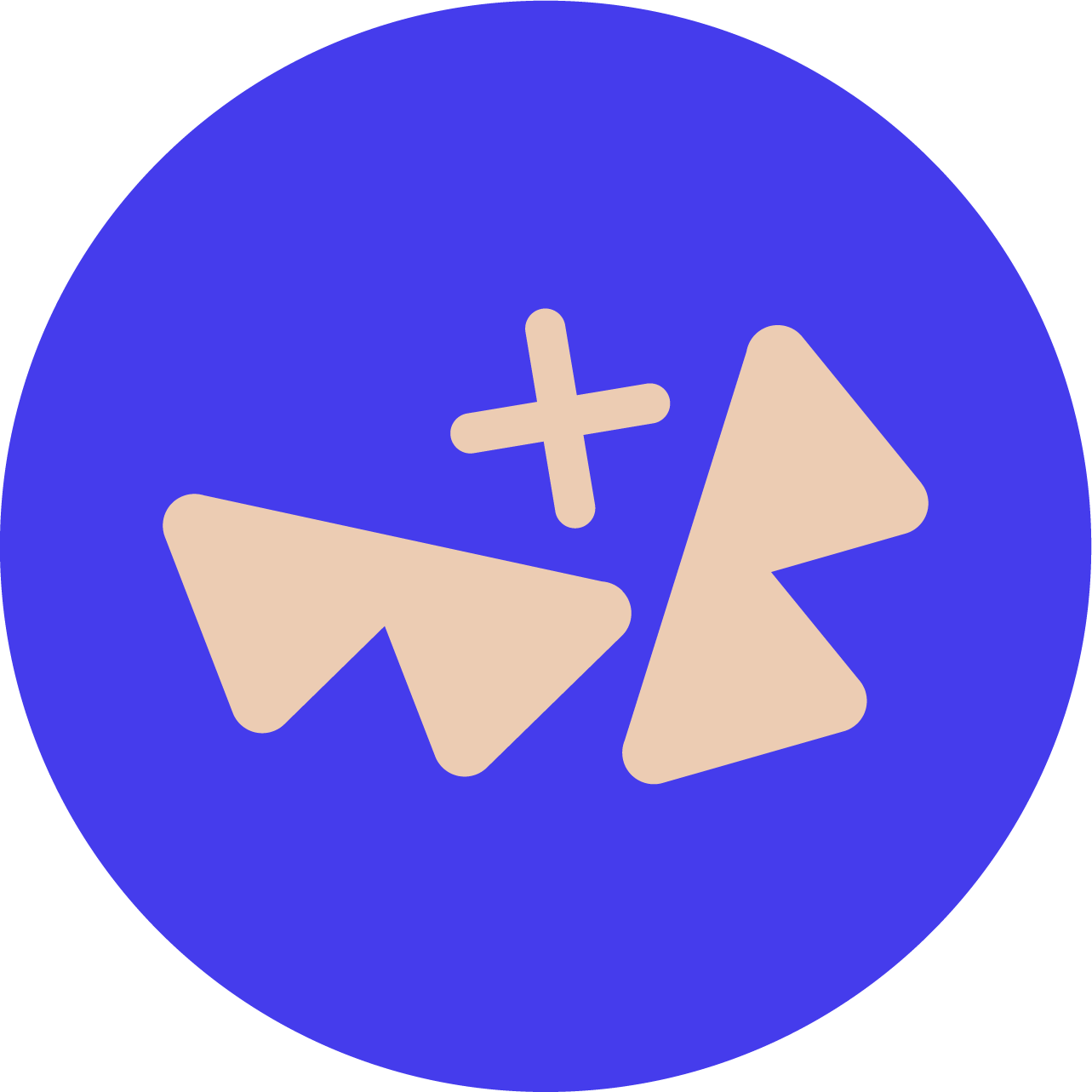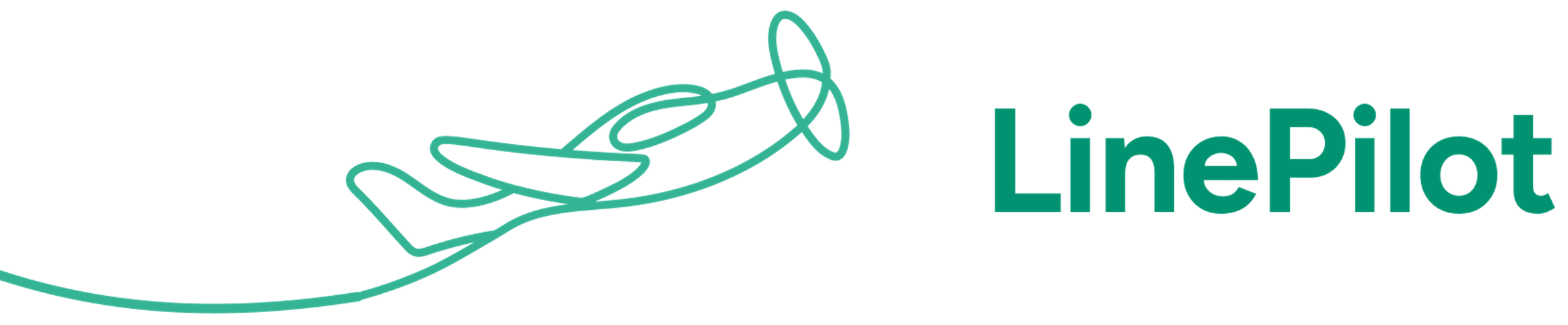Use cases for syncing HubSpot data to Xero
There are lots of reasons you’d might need to sync extra data fields to Xero from HubSpot, here are some of the most common:
• So that the Finance team can identify the details of the deal
• Purchase order or confirmation numbers to display on the invoice
• Sending additional data for reporting purposes
All of these can be done – but Xero doesn’t support custom fields in the same way that HubSpot does – so what are our options?
Link to Deal
The most common use-case is giving the finance team more background information about a deal. If you’re happy to give your team access to HubSpot, this is straightforward.
When you view an invoice in Xero that’s been generated by InvoiceStack – you’ll see a link that reads “Open in InvoiceStack” – click it and it will take you straight to the deal inside HubSpot.
If you’re using more advanced data tools you can also extract the HubSpot deal ID from this field (it’s called InvoiceURL).
Reference Field
The reference field in Xero is a free-type text field, the data from this is shown on an invoice when it’s sent to a customer. It’s commonly used for a Purchase Order number or reference number. This is usually the first option to consider as it’s easy to get set up.
Inside InvoiceStack you can customise how the reference field is generated each time you create an invoice from a deal, and you can use one or more HubSpot deal properties.
So for example, if you had a HubSpot field called PO and wanted the Sales person too, InvoiceStack can be configured to fill out the reference field as follows: PO1234 / Deal Owner. You can use whatever delimiters you like (the bit between the slashes).
If you need something that’s more complex, such as a generated reference code, you could create this as a field in HubSpot first, and then use that field as the default reference field.
There are some limitations to this approach, it gets cumbersome if you have lots of different pieces of data, and the data is shown to your customer.
Tracking Categories
For reporting, tracking categories can be really powerful, as you can build reports inside Xero with this data. For example you might want to track the Region or Team that generated the revenue.
Inside Xero you can create 2 Tracking Categories, each with up to 100 options.
InvoiceStack supports setting tracking categories across the whole deal, and can be configured to Auto-fill the tracking category, based HubSpot deal properties.
More Data
As Xero doesn’t support custom fields in the same way as say, QuickBooks, there aren’t too many options left for sending more data. The fall back if you’d like the client to see more data on an invoice is to add additional line items with further descriptions on. The InvoiceStack team can help you get these auto-filled if that’s a route you’d like to look at – just get in touch.