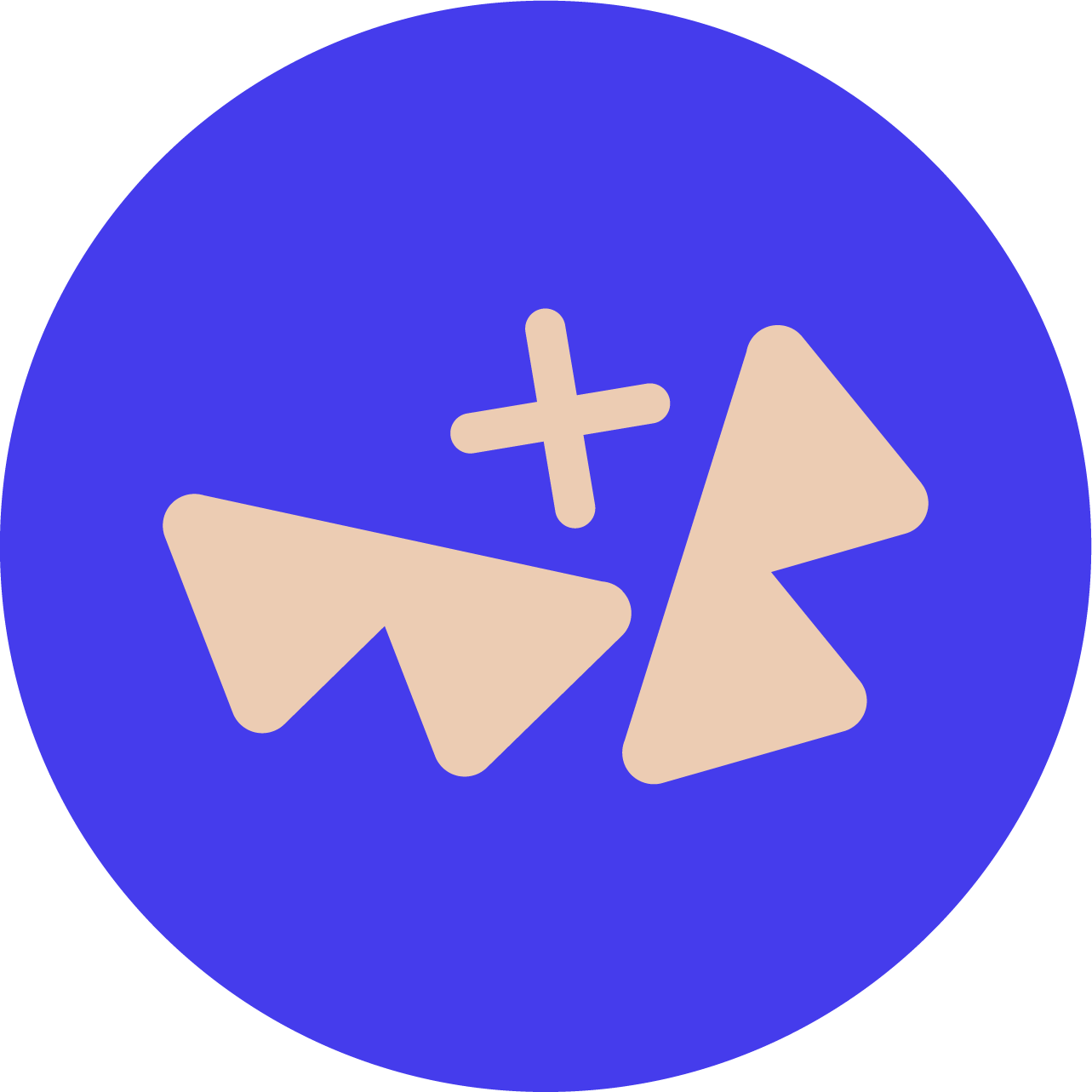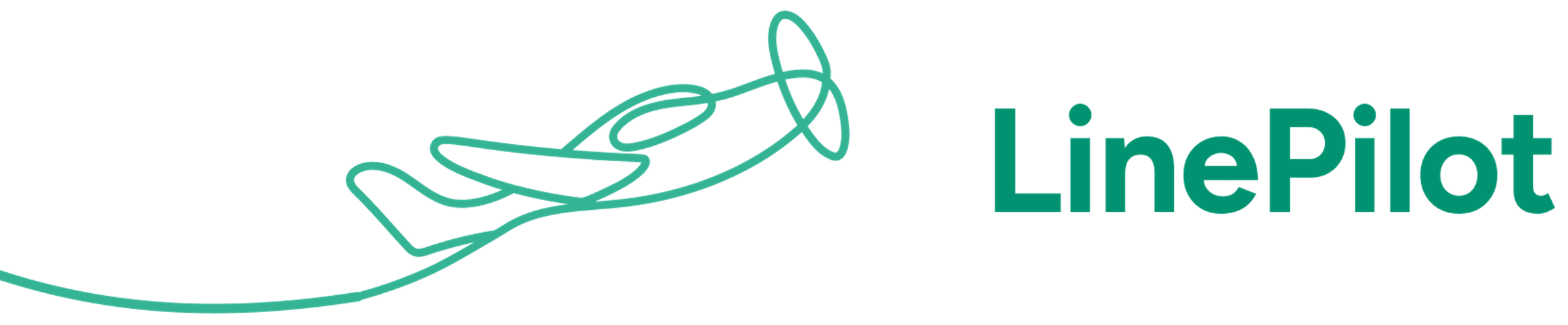Are you creating QuickBooks Online invoices from HubSpot with Invoice Stack and noticed that your invoices don't have an invoice number? Don't worry, it's easy to fix.
QuickBooks Online has a setting called "Custom Transaction Numbers" - if it's ON then you're able to free type in Invoice Numbers when creating invoices in QuickBooks. However - that's not very helpful if you're generating invoices from HubSpot.
When Custom Transaction Numbers is OFF - then QuickBooks will automatically generate an incrementing invoice number for you. It will do this based on the last invoice you created, so if your last invoice number was 001, the next will be 002 etc.
How to change the Custom Transaction Numbers setting
Your QuickBooks Online account might look slightly different, but follow these general steps.
Log into QuickBooks and click the Cog in the top right hand side of your screen to get to the settings menu:
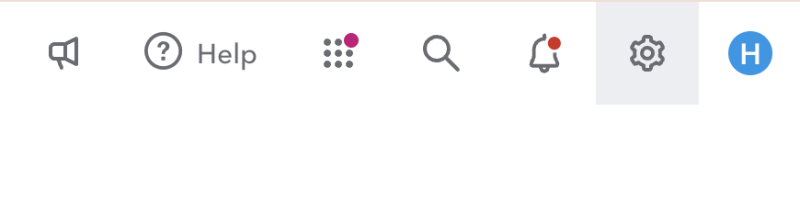
Next, choose "Account and Settings" - then "Sales" on the sidebar. Then you'll see Custom Transaction Numbers in the top section. For Invoice Stack to generate invoice numbers for you this should be OFF.

How to customise the Invoice number format
QuickBooks online will always increment the invoice number based on the last created invoice (excluding any that got imported with Invoice Numbers already attached). So, if you want to change the format, say change from 001 to INV-001, or start from a different number e.g. INV-2000, then just follow these steps:
- Follow the steps above and set Custom Transaction Numbers to ON
- Create an invoice and type the invoice number format you want e.g. INV-2000
- Save the invoice (you don't need to send it and you can delete it after)
- Follow the steps above and set Custom Transaction Numbers to OFF
- Your next invoice will be generated with the following number e.g. INV-2001