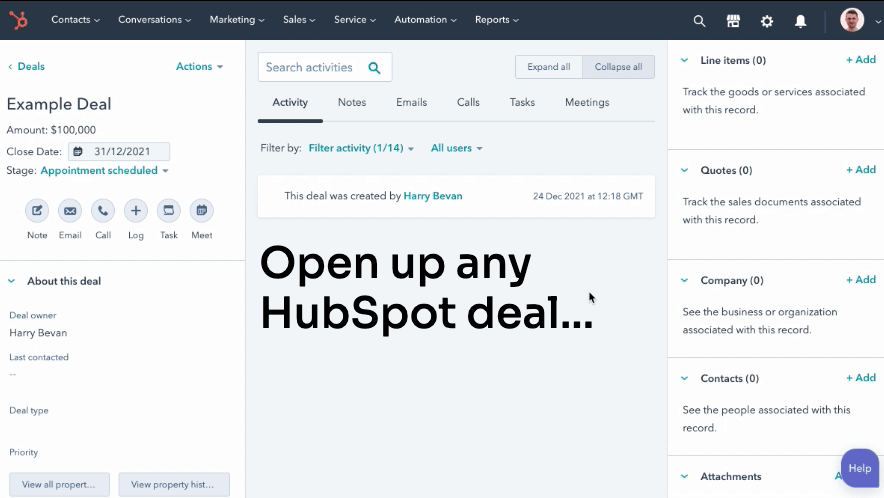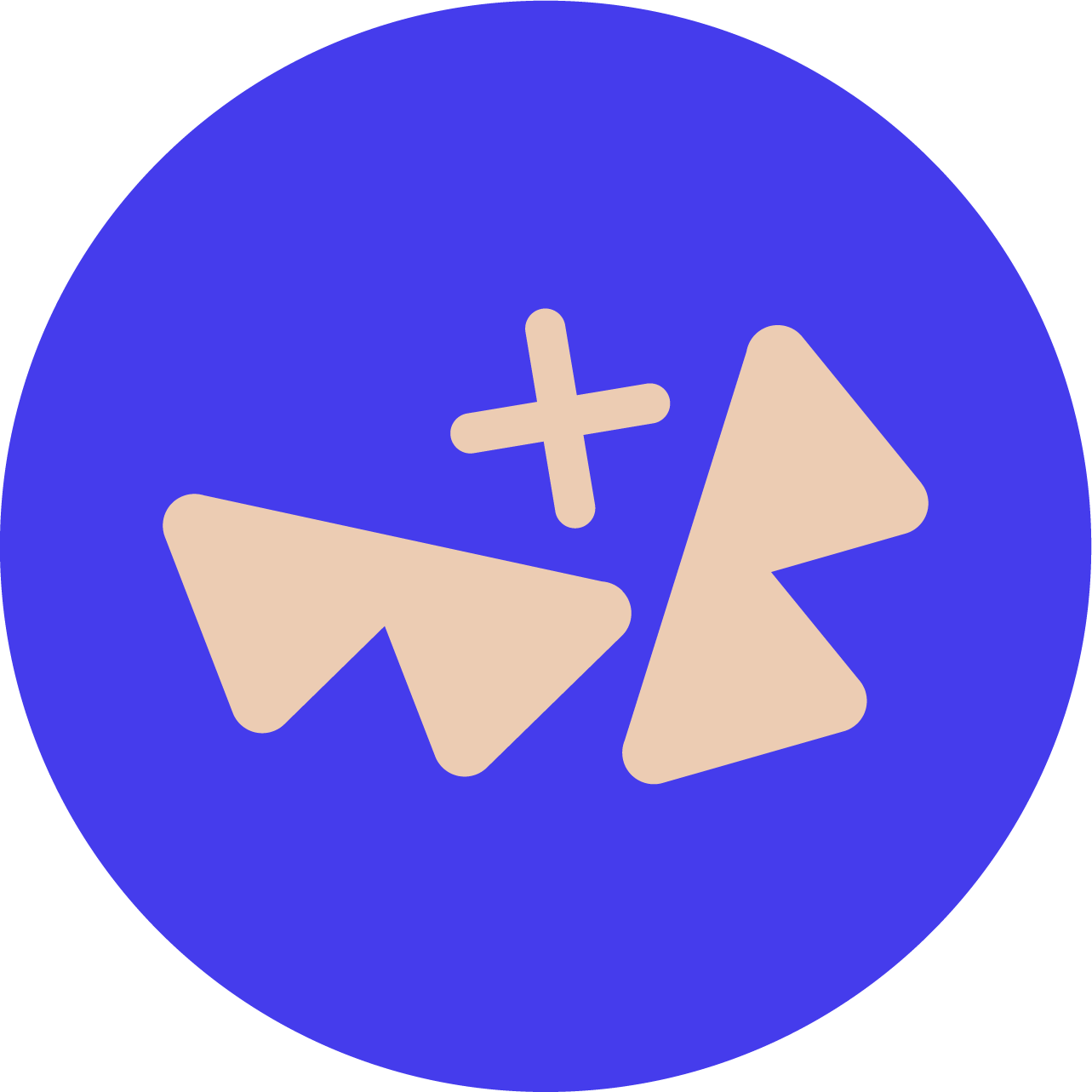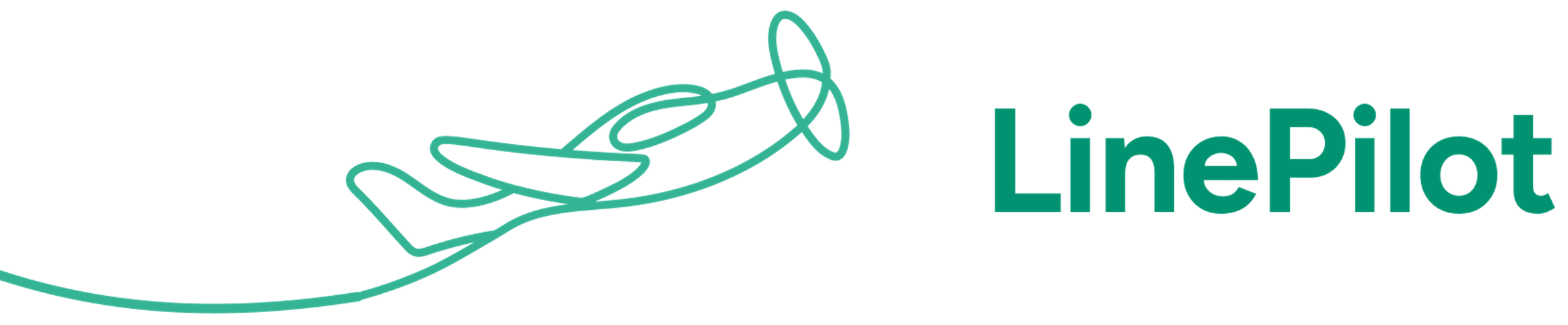Before you start
Before you start, you’ll need:
• A login to HubSpot with permissions to authorize apps
• A login to your chosen accounting platform, with permission to authorize apps
If you don’t have either of those – don’t worry! You can either find a co-worker who does have access, or just create a test account.
HubSpot has a free option that you can use to test the app with, and Xero and QuickBooks both offer free trials. When you want to go live, it’s easy to swap the accounts around for your live ones.
Register to activate your 21 day free trial
Step one is to create an account at Invoice Stack – you can do that by starting here. Just enter your name, email address and set up a password. You’ll need to agree to our Terms and Conditions before getting started.
Once you’ve created an account, we’ll send you a few emails to help you get the most out of Invoice Stack, as well as to let you know when your trial is ending. If you don’t want these, you can unsubscribe with a single click.
Connect your HubSpot account
Simply press the “Connect to HubSpot” button and you will be taken to HubSpot, first you’ll be asked to login, and then you’ll see a screen asking you to confirm that you want to grant Invoice Stack access to your HubSpot account. You’ll need to be a Super Admin or have the App Marketplace access permission.
This gives Invoice Stack the ability to display alongside your deals, as well as access information about your deals, such as the contact, line items and quotes. We’ll also create a set of “Invoicing” properties on your deals, to store data when your invoices sync.
As a Certified by HubSpot app, our access to your account has been vetted by the HubSpot certification team.
Connect your Accounting Platform
Next you need to link your accounting platform, this gives Invoice Stack the permission to load your settings and contacts inside the app, create invoices, and to receive updates about invoices and payments. When you connect your accounting platform, no changes are ever made without you taking an action inside the app, such as creating an invoice.
Just like before, you’ll need to select the Connect button on your preferred accounting platform, and after logging in you’ll see a screen asking you to confirm you’d like to grant Invoice Stack access. If you’re using a co-workers credentials, you don’t need to worry about the account email addresses matching up.
We do support linking multiple accounting platforms, for example if you are a multi-national and have different installations per country. This is available on our enterprise plan, if you’d like to get a demo or talk more about it – just get in touch with us.
Set up automations
Now you’ve got your accounts connected, you’re almost ready to start. Invoice Stack makes it really easy to automate your deals, and moving deals through your pipeline based on invoice status is a great place to start. Just select which deal stage you’d like deals to sit in once invoices are synced, paid or even overdue. If you’re not ready to try this yet, you can skip and come back to it later.
There are loads more automation options available – just head to our invoice automation guide for more inspiration.
Find the app in HubSpot
All that’s left is to give Invoice Stack a go and create your first invoice!
To do this, just head to a deal inside your HubSpot account. On the right hand side you’ll see a number of “Cards” for contacts and for other addons. By default, HubSpot places new apps right at the bottom, so just scroll until you find it and drag it right up near the top. Then, just click the button to start creating your first invoice. For a walkthrough on that, just watch the animation below.