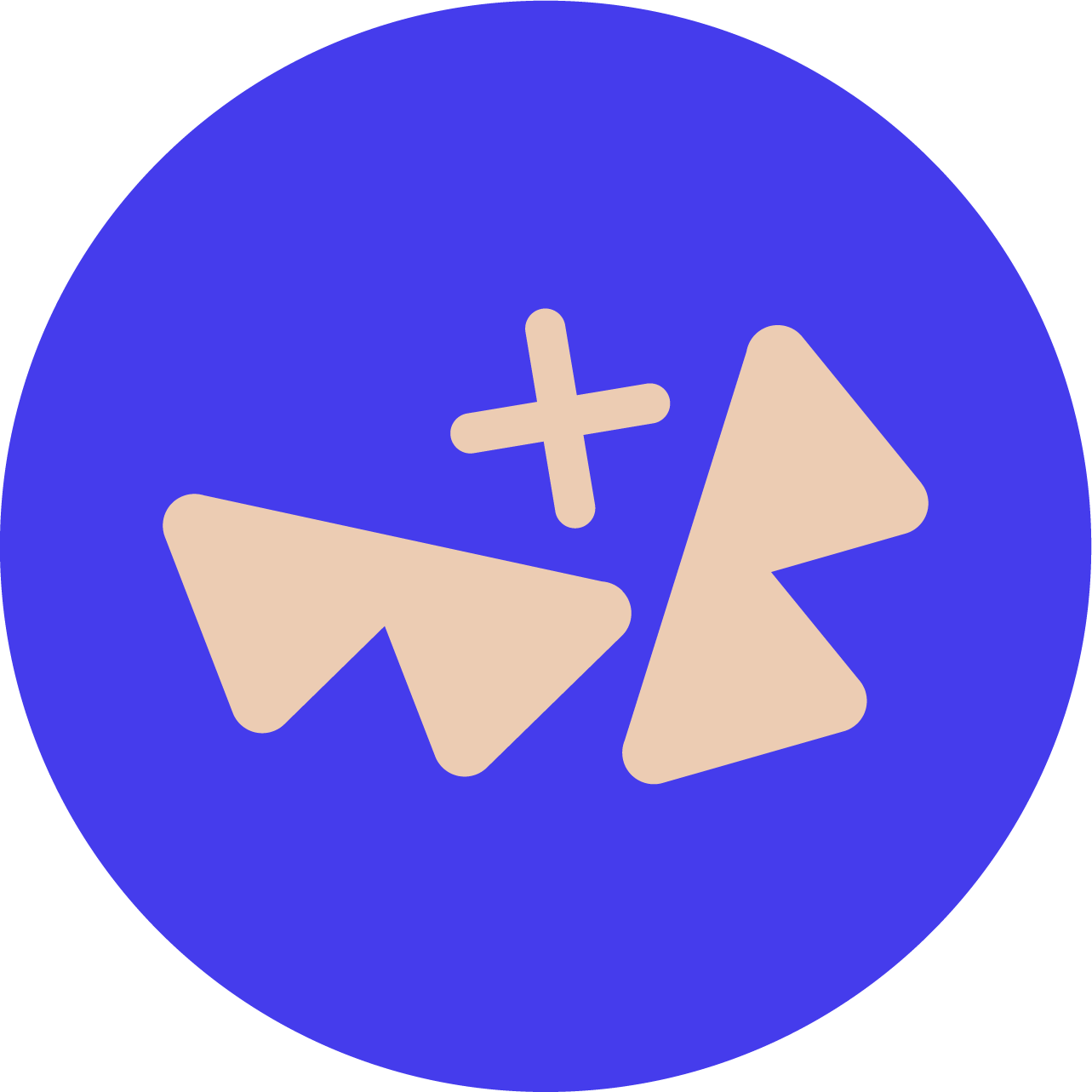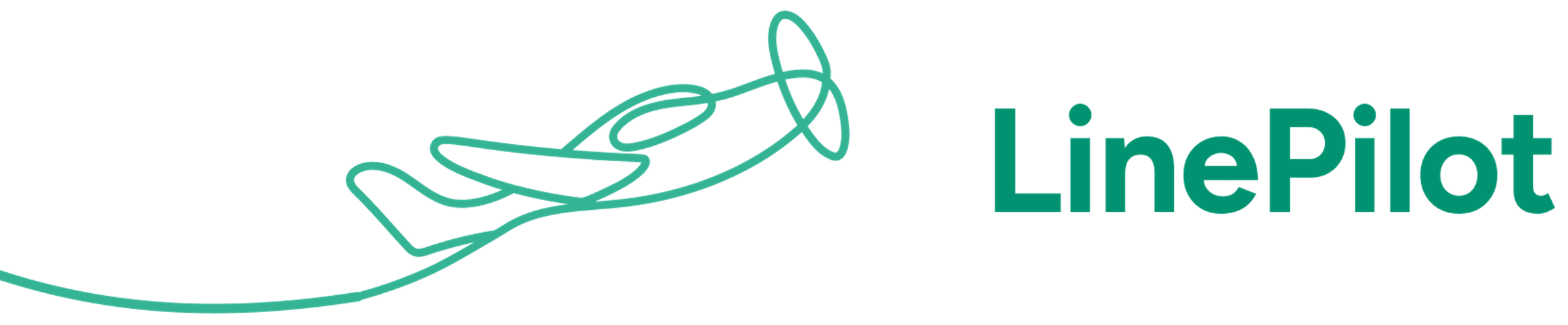Linking Products between HubSpot and Xero
Both HubSpot and Xero support using a “product” object instead of just free typing a line item on your invoice. A product object can be used to keep track of physical products, services or even an hourly rate card. Using products means you can standardise your quoting and better track the things you’re selling, but also it can save on data entry between HubSpot and Xero.
Inside HubSpot, a product can have a set price and description and a variety of custom properties. Inside Xero, products can have this plus a default Account and Tax rate. Both systems have a SKU code (called Item Code in Xero).
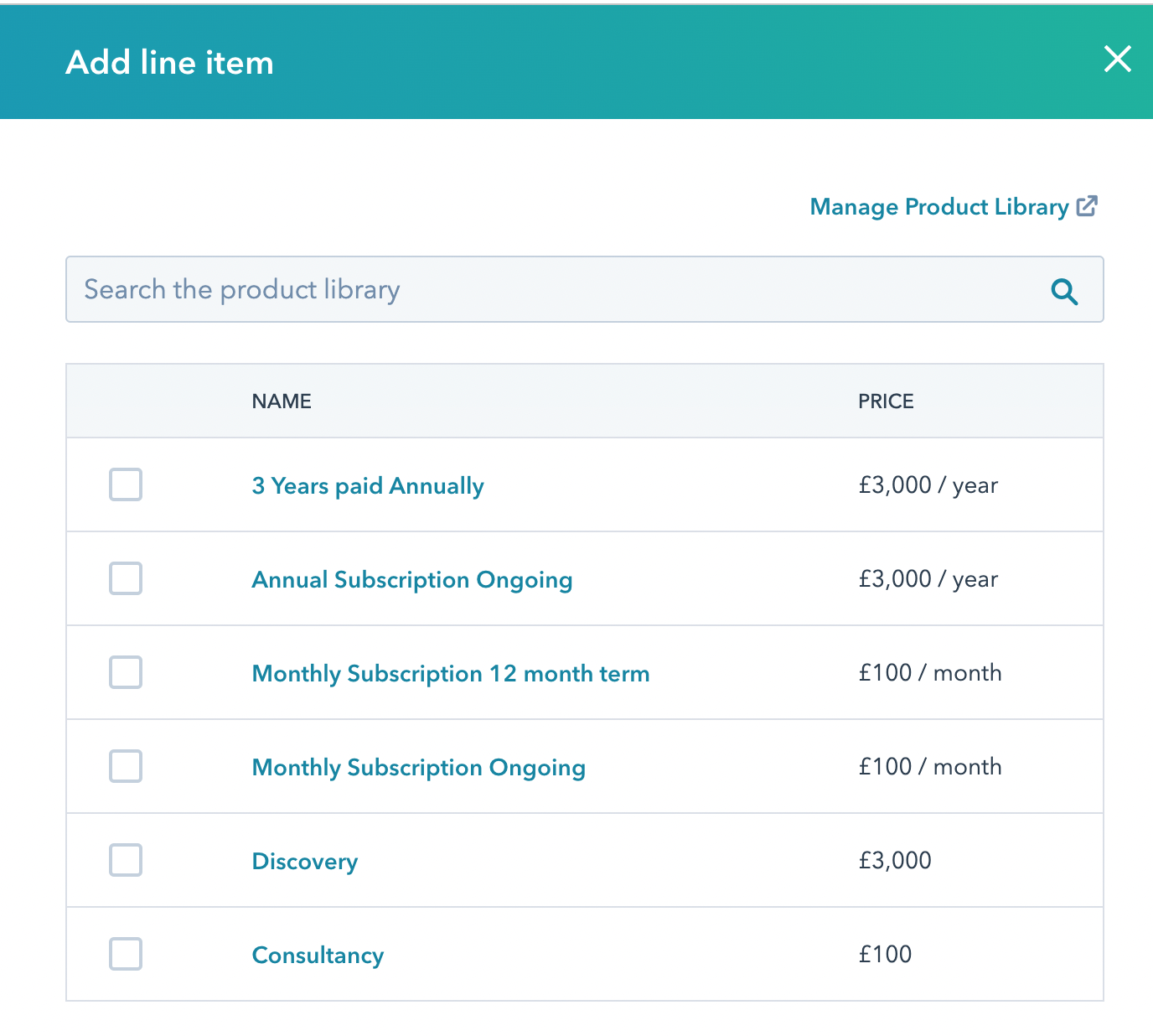

When Invoice Stack fills in a HubSpot product from your deal, it searches Xero for the matching item code. As long as both codes match, it will automatically fill in the account and tax rate from Xero - meaning your Sales team no longer need to enter this manually!
To enable this functionality in Invoice Stack, just select the option in your dashboard:
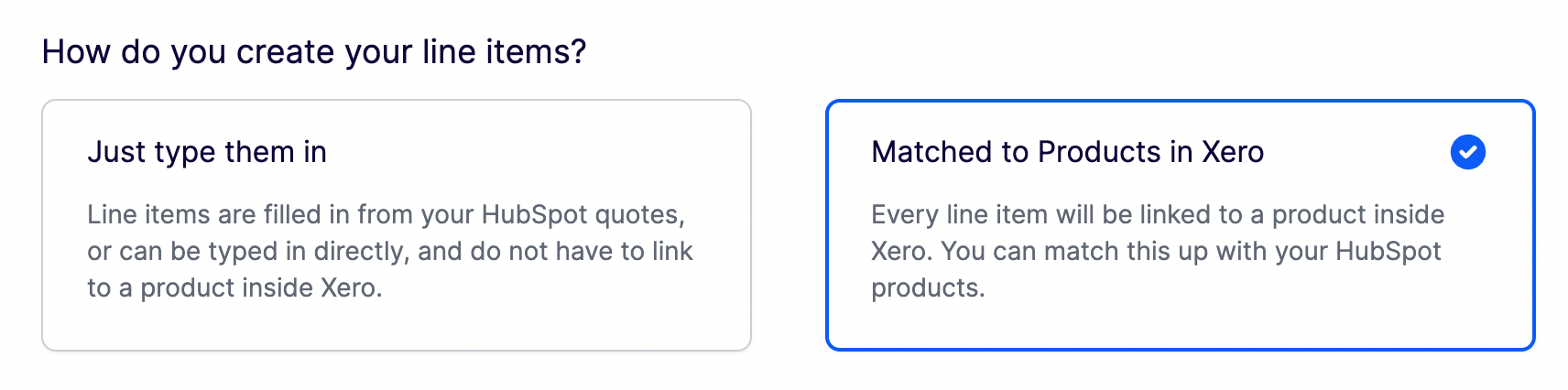
If you’re not using products in HubSpot and are typing in line items, then having products inside Xero means it’s easy to search for a product and fill in new line items quickly.
Automatically setting due dates on invoices
Did you know that you can get due dates to fill in automatically? All you need to do is configure Xero to have a default due date for your organisation. First, inside Xero, go to Settings > Invoice Settings, then click the “Default Settings” button.
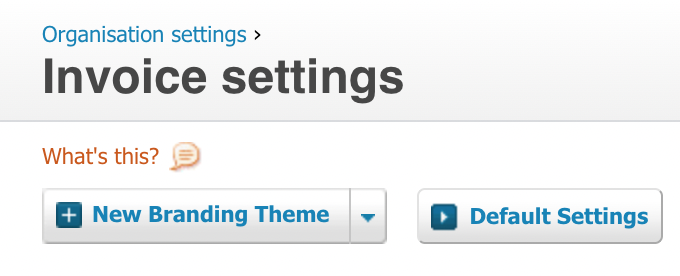
Under “Sales Invoices Default Due Date” - you’ll be able to to configure the due date, you can choose between:
- X day of the following month
- X day of the current month
- X days after the invoice date
- X days after the end of the invoice month
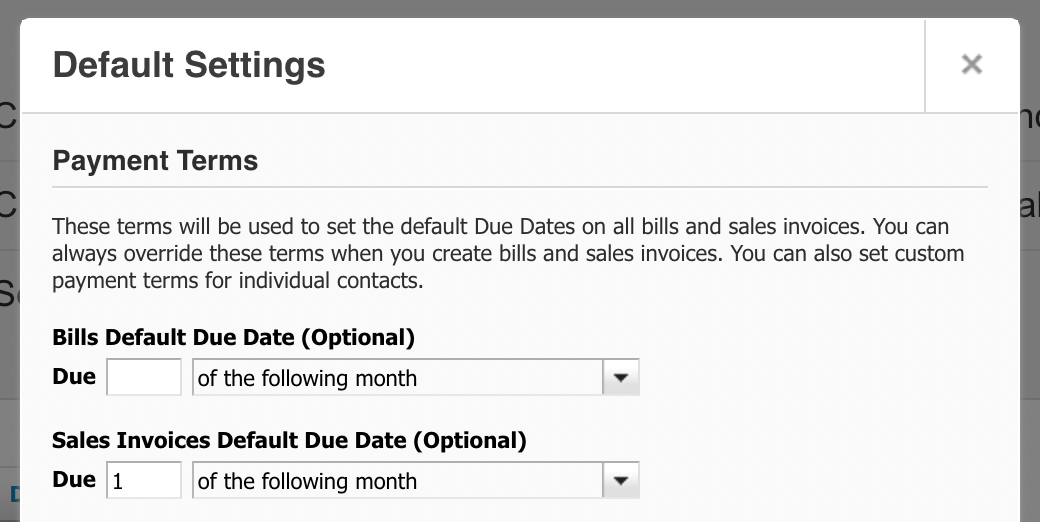
Once set, Invoice Stack will automatically use this setting when creating your invoices. In fact, you can even have custom due dates set for an individual contact - and Invoice Stack will use this setting too.
Automatically set a reference field
(Invoice Stack Pro only) Xero has a free text field known as a reference field, attached to each invoice. This reference field is shown inside the Xero interface, and also on the invoice when it gets sent to the customer (although this can be customised).
It’s commonly used by businesses add extra context and to help keep track of invoices by linking invoice numbers with internal jobs or orders. For example, you might use it to record an order number and the sales person who made the deal, so your finance team can easily see what the invoice related to. Another common use case is to use it to record Purchase Order numbers that a customer has provided.

Invoice Stack can fill out the reference field on your invoices automatically, by using some of the data inside your HubSpot deal. For example, you could add the deal ID, Deal owner and a custom deal property with purchase order number in it. All you need to do is head to your dashboard and add the fields in the text box. On the right hand side you will see a list of all the deal properties inside your HubSpot deals, ready to add.
Use your deal properties
(Invoice Stack Pro only) When you create an invoice on invoice stack, we populate your HubSpot deal record with a number of custom properties, and these are kept updated no matter what changes on your Invoices in Xero. These can be used inside workflows and reports to gain live visibility of your invoices inside HubSpot, and to combine deal data with invoicing data. Make sure you check out our Invoice Automation guide for more info about deal properties.
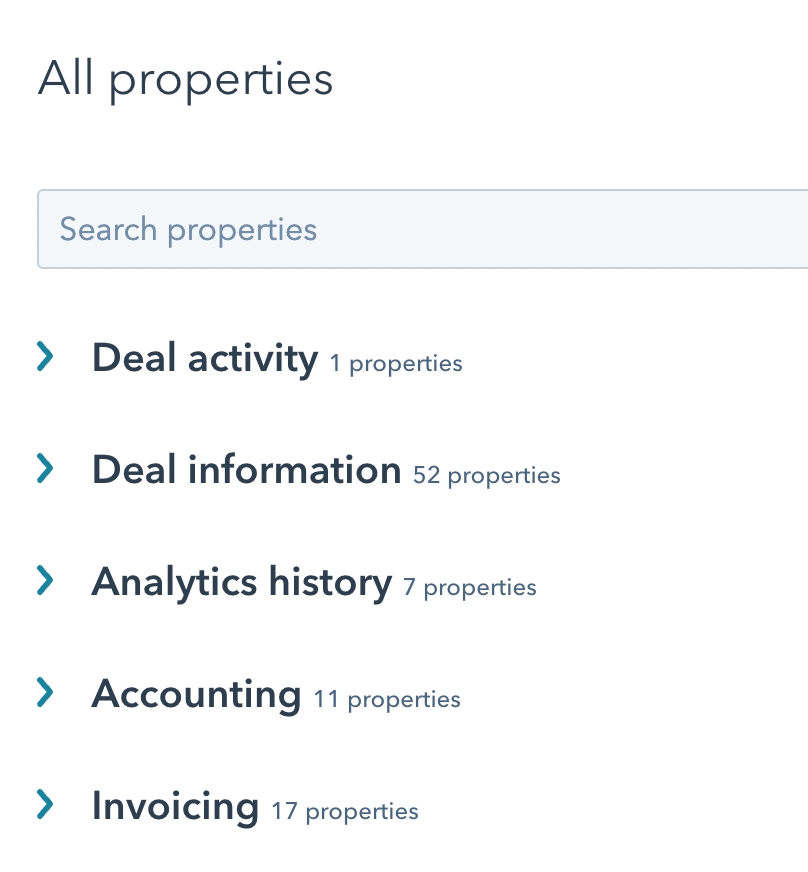
Book an onboarding call
If your set up is a little different to the norm, or you’d like a bit of support getting Invoice Stack set up - then feel free to book an onboarding call with the team. We can help you figure out the best way to configure Invoice Stack to meet your needs, help with any set up steps and even work out whether there are customisations that we can do to better support you.